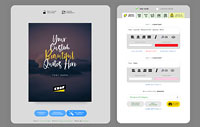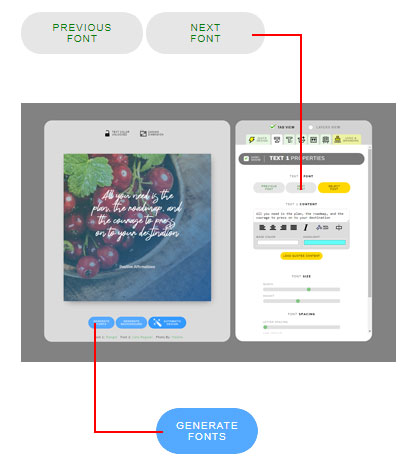How to create Quote Image that looks like a 3D Hologram Text on Facebook
Remember back time when you bought a 3D hologram sticker? It is truly mesmerizing. The image inside that sticker looks like a 3D when we move and tilt the sticker. You can achieve a similar effect using a Facebook feature called 3D Photo.
Creating 3D photos using iPhone or android is so easy, you just need to capture them. A little bit more works is needed when you use a computer tough. It requires a depth map image. This depth map is simply a greyscale image that tells Facebook how to render the 3D photo. The darker the color means it further from the viewer. You can read more here: https://web.facebook.com/help/414295416095269r
Can apply this to the quote images?
Yes, we can, in fact, we can create a Facebook 3D photo from any design as long as we can create the depth map image. So, in this case, when you want to convert the Quote images into a 3D photo, you need to create a greyscale version of the design and choose which area is lighter and darker. And that is a time-consuming task!
Why use this 3D Image?
What makes your post have a high reach is not only the content itself but also the presentation. And this 3D hologram effect easily captures attention when user scrolling their feed. Of course, all are based on your content, but making it prominent really helps.
How to easily create a 3D Hologram effect of quote images?
You don’t have to create it manually, let the computer create the depth map automatically! here is how to do it.
- Once you finished the design on the Quote Maker editor, click on the download button in the top right corner.
- There are three options. Choose the “Facebook 3D Photo” button
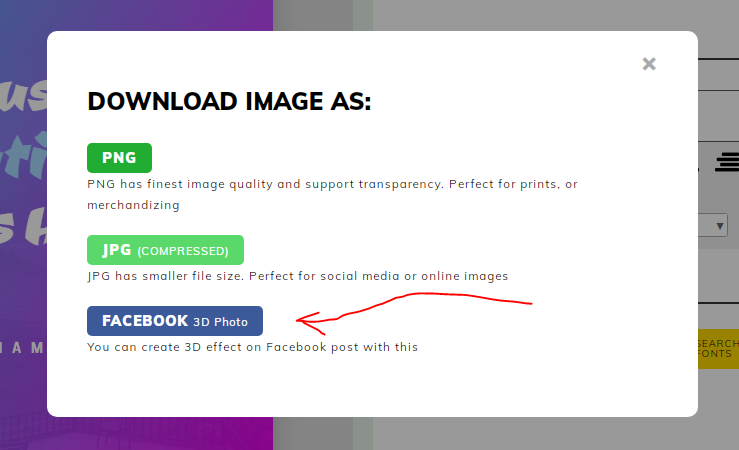
- Now the system will prompt you to download the first image (the real image)
- Next, you download the depth map image.
- Now you just need to upload both images using your computer (desktop browser).
PS. If you want to upload it from a smartphone, you need to change it to desktop view first by clicking on the three-dot menu on the top right corner and tap on the “Desktop Site” checkbox.
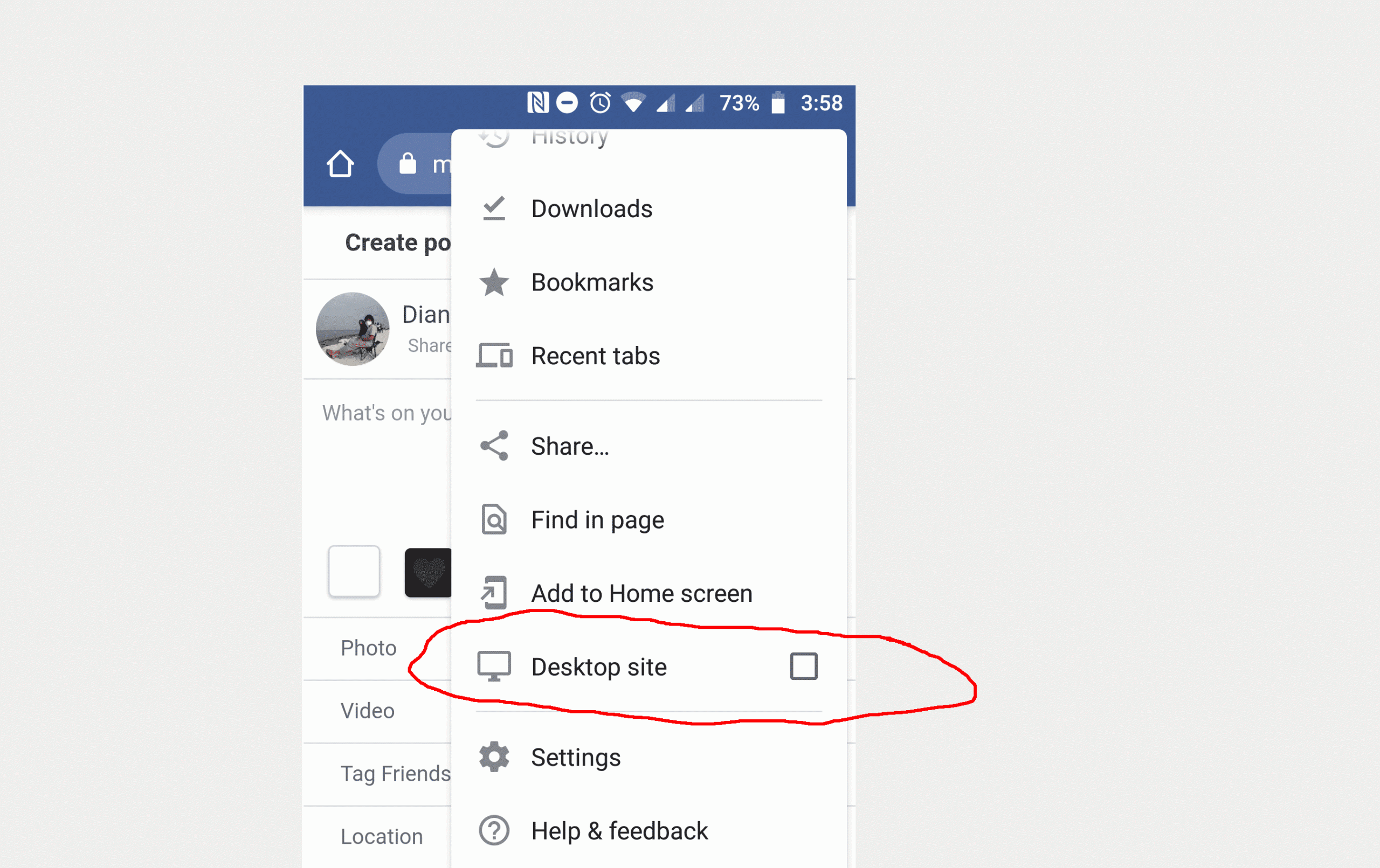
- Once it uploaded it will turn into a 3D Photo automatically.
Check this video tutorial I made
Now, It is time for you to try creating one and impress your friends on Facebook. Happy Designing!