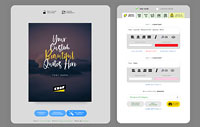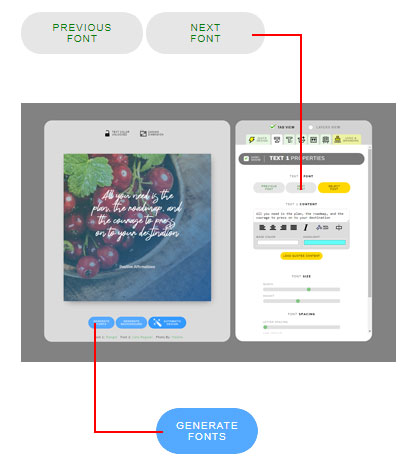Introduction to Layers in Version 5
Our Quote Maker Version 5 introducing a new editing option called layer. This layer is powerful tool to create more creative looking image. The concept is like a stacks of transparent papers which has unique image on each. So when we see this stacks from top it will shows combined image as one, but actually it is a combination of many layers. This is the same on QuotesCover. User can change it stack or each layer properties setting to create unique image.
How to enable/disable specific layer?
It is easy. You just click on the checkmark on the left side of the layers. Uncheck it means disable, and checked means enabled. This also useful if you strugling with moving graphic object that sit on the lower layer. Just disable the above layer first and then enable it again once you have successfully move the object.

image 1. enable disable layer by clicking on checkmark
How to change its properties or show it setting?
Each of this layer has properties or setting. to show the setting you can double click on the layer name (1) or click on “edit” button on the right (2).

image 2. How to reveal layer setting or properties
How to change layer stacks?
The layer stack on the right represent the graphic stack on the canvas. You can modify it by click on the layer and drag it up or down to change the position. I have made video tutorial covering specifically about this layer stack below: