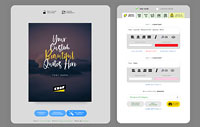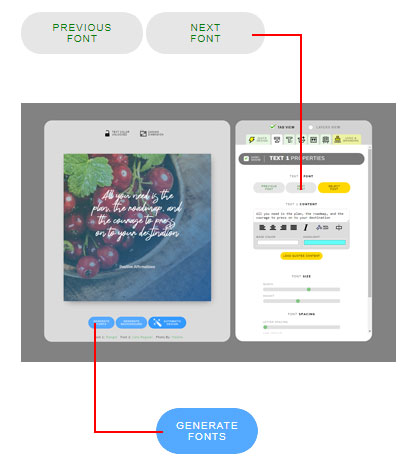How to Automatically Change Fonts?
Changing font on QuotesCover can be done automatically or manually. There are some ways to change the font on QuotesCover.
#1. Using The Quick Design Panel
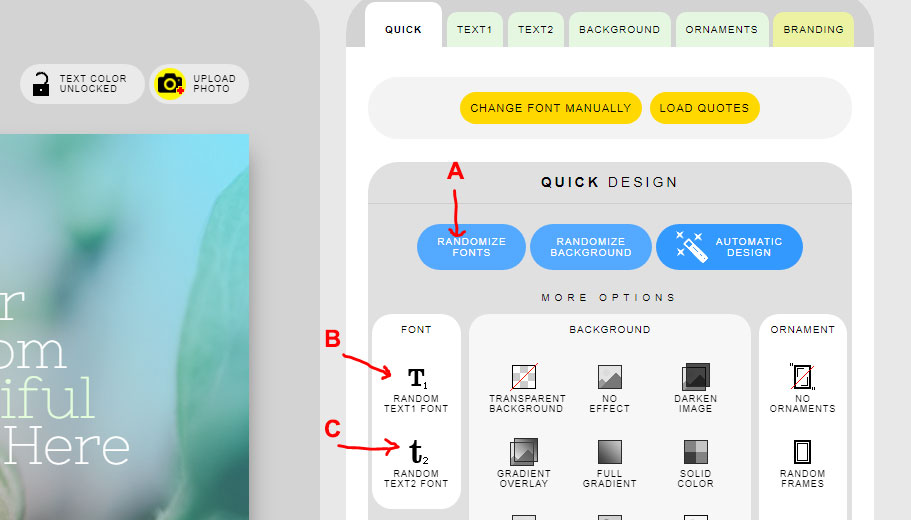
- The first time you open the editor, the quick design panel will be shown. If not click on the QUICK tab first. As you can see on QUICK DESIGN panel, there are three buttons to change the font.
- Click on button A to change both font simultaneously, resulting in different font pairs each click.
Click on the button B to change text 1 font only. Text 2 font remain the same
Click on the button C to change the text 2 font only. Text 1 font remain the same
#2 Use the TEXT1 editing panel
- Click on the TEXT1 on the canvas (1A) or click the TEXT1 tab (1B). Both will open the TEXT1 panel
- Check on the bottom and click on NEXT (2)
- The TEXT1 font will be changed randomly and the TEXT2 font remain the same
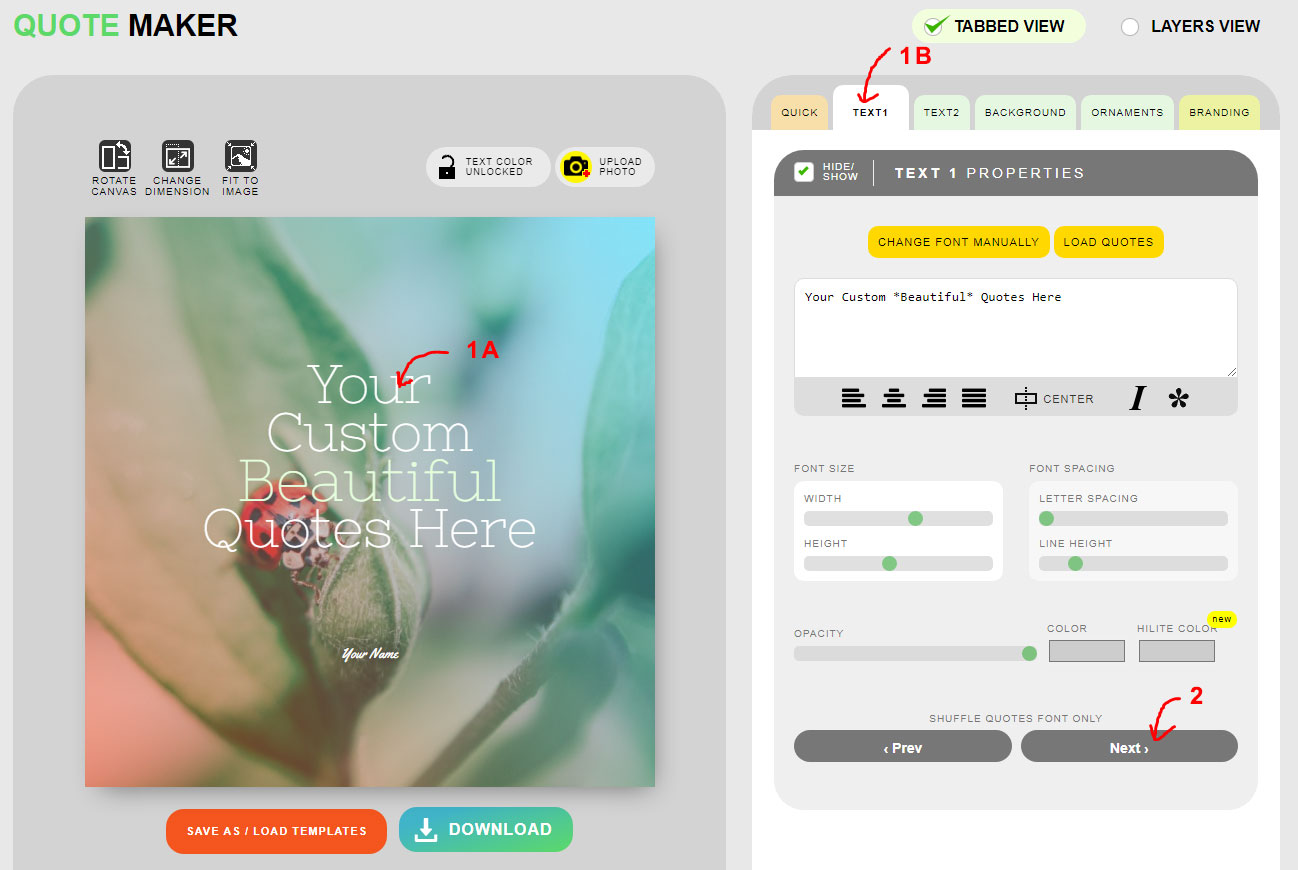
#3. Use the TEXT2 editing panel
This is the same as changing TEXT1 above, but instead clicking TEXT1 on the canvas, you click on TEXT2 to open its properties panel.