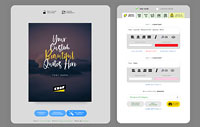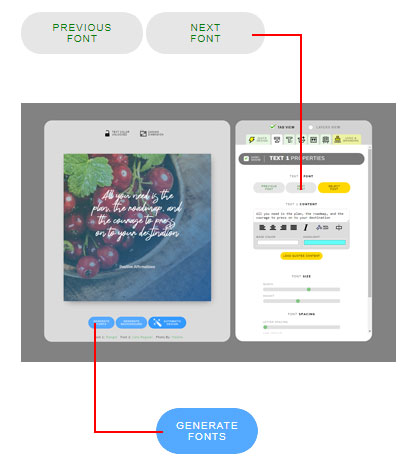8 Big Problems in Quotescover and How We Fixed it on March Updates
We got a lot of feedbacks this couple of months. We have filtered it and make updates that can remove the user’s pain without resetting the learning curve again. So here are the list of problem and the solution we made.
List of problem and the solutions
#1. Shuffling text1 only font while keeping the text2 font the same (vice versa) is hard
In the previous version, you have to click on the text1 or text2 property tab first to do this. On the mobile version it even worst, you need to scroll down and up to change the text and see the result. Totally time-consuming and too many efforts.
The Solution: We have revamped the “quick design” tab to address these issues. On the new quick design, we split out the text, background, and ornaments. With this approach, you are not only easier to shuffle specific font, but it also makes easier to create a more creative look and feels. Just click on the icons multiple times, and you will automatically know how it works.

#2. Too many steps to create a darken photo (ND filter effect alike) background
To make your text more prominent, the easiest way is to make the background darker. The problem is it requires many steps in the previous version, and it is confusing.
The solution: On the new version, we add a dedicated button to generate this effect. Called “darken”. You can found it on the quick design tab. If you click this the system will randomly create a darken effect on your background image from black to transparent gradient or solid color. Click it multiple times to get your desired result.

#3. Creating a transparent isolated image for merchandize or t-shirt is too confusing
One of the main features for subscribed members is the ability to download a transparent image. A high-resolution image with just the text or ornament without the background. This is perfect for merchandize or t-shirt print. Previously we added this to the download options on the last step and this makes it confusing.
The solution: Now we add a dedicated button on the quick design tab. This button toggle between transparent and full background. Click once to remove the background, and click again to show the background back. And last, you can just download it as PNG.

#4. It needs more steps to just adding a frame or quotes mark.
Previously you need to click on the “frame” tab and click on hide/show checkbox on the right side to show up the frame. This is the same as the quotes mark. and now we simplify it.
The solution: we group the frame and quotes mark and called it “ornament”. And we added the dedicated frame and quote mark button along with the “no ornament” button on the quick mode tab. To show the frame you just need to click the frame icon and the frame automatically shows it. Click it multiple times will randomize the look of the frame. The same goes for the quotes mark.

#5. The graphic properties panels are so cluttered it should be hidden when the object is inactive
Quotescover is a combination of multiple graphic objects. These graphic objects are spread into multiple layers. If you want to hide a specific object you can hide the layer. The problem is that the hide/show button is not so prominent. It located on the right side of the graphic properties box title, and the worst part if you hide it the object, the related properties box is still there leaving into the cluttered user interface.
The solution: now we have changed the hide/show toggle checkbox to the left side of the properties box. This will make it easily distinguished. And when you click it to hide the object, the properties box will automatically be collapsed. leaving only the active object. This approach should make you easier to operate the application.

#6. Creating perfect gradient color is so time-consuming
The gradient loading is lame, the user cannot change the gradient color except by iterating through unpredictable random color, and the gradient color is boring too. Not to mention that it is harder to create a full gradient or full solid color background So here are the solutions
The solution: We have redesigned the gradient color user interface and the algorithm behind it. Now it is so darn fast and you can manually change the gradient color. You even can change the opacity of the color. We still add the color generator. It acts like our previous gradient randomizer except it multiple times faster.
Next, we added a dedicated button on quick design to make you easier to generate background with a gradient overlay, full gradient, and solid colors. Not only that we also added the capability to generate complex color gradient on full gradient mode background.

#7. The button on the manual font selection and quotes content selection are hard to distinguish.
Not a big deal but by fixing this it will make you easier to change the font for specific text.
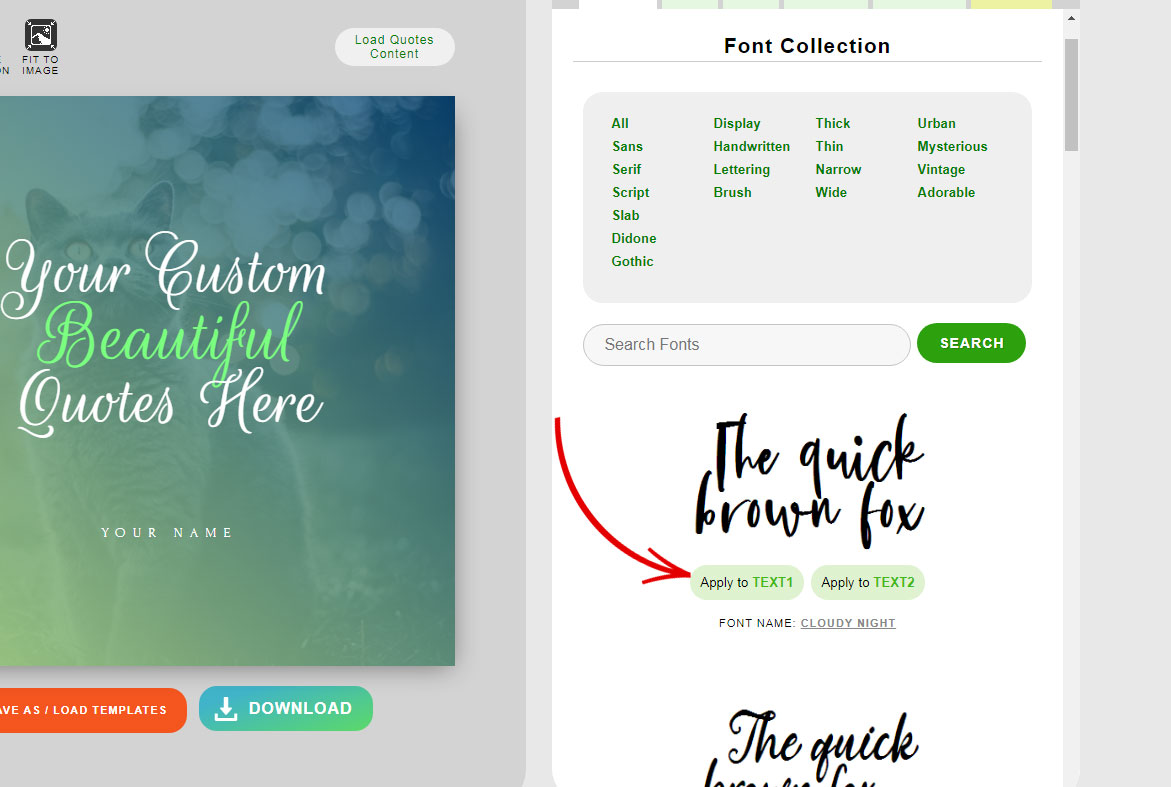
#8. In the mobile version, user cannot tap highlight icon because it covered with default android text option
If you want to highlight specific words in mobile phones, you need to tap and hold that word to make it selected and then tap on the highlight icon above the text box. The problem is the default menu on android that popped out after you tap and hold is covering the icon. Highlighting is impossible in this case.
Solution: Now we move the editing icons into the bottom of the textbox.
Bonus
And we have good news for you. Now the design generator is much more intelligent, more creative, and Faster. Try to click and play with these three buttons to generate quotes artwork

That’s all for this month’s updates. If you have another idea to improve it or found a bug, please kindly contact us at dian@quotescover.com. Your feedback is so important and we highly appreciate it. Now let us try the new version here: new quotes maker
Happy designing, Keep inspiring!