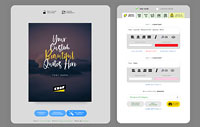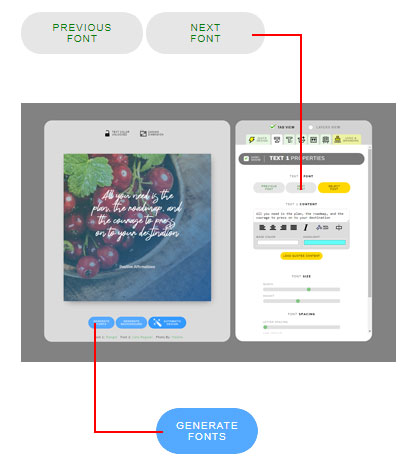How to install quotescover on your phone to experiance a full native app
As you may notice, there are some updates that happened on QuotesCover. The most noticeable is the user interface change. The user interface change is our attempt to create a seamless experience between desktop and mobile version.
If you opened it on your Android Chrome browser, you’ll notice that the app user experience is changed and optimized for the smaller screen. With this approach, you can change the graphic properties without guessing what it looks like because the canvas is still visible while you change the properties.
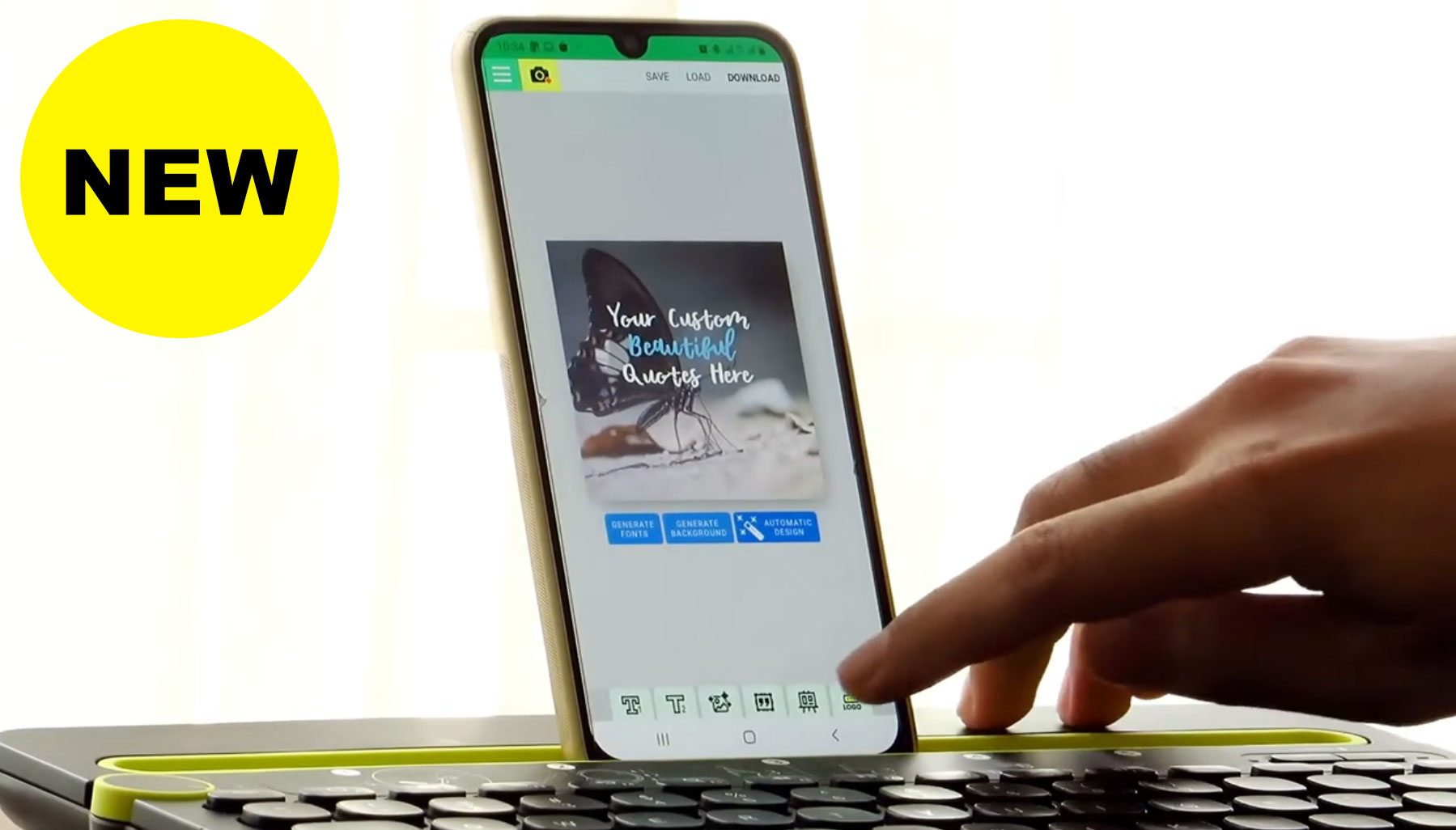
But the biggest update is that now QuotesCover app support “add to home screen” feature. This is a feature that enabling you to add Quotescover to your Android phone screen as if it is installed natively. The experience and the speed are matched with native app. Here is how to “install” it
How to install QuotesCover on your phone.
Installing is easy and pretty straightforward. Here are the simple steps.
1. First, open https://quotescover.com on your phone using Chrome browser
2. Next tap on three-dot icon on the top right corner to reveal the browser menu
3. Next tap on “add to home screen” and follow the Wizard
Once it is succesful, go to your home screen and the QuotesCover icon will automatically be added. Now just open it to try
When you open the app, you first see the Quotescover homepage. Now browse to the quote maker editor and you will see the full-screen quotes maker with a native experience. If you are a logged-in member you can get the fast and non-distracting app as it installed from the app store.
Here is the video tutorial
And here is how designing on phone looks alike.