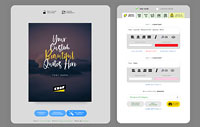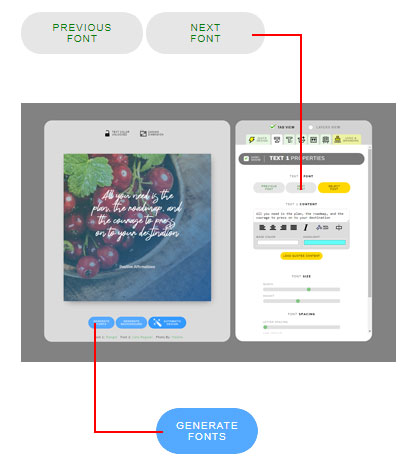Summary of what changed on QuotesCover in January 2020
Hello everyone. It’s have been a while since my last post about font updates. We have been too busy to make the Quotescover faster, bug fixing, and some minor features requested by our users.
There will be more updates to make it better and faster web application, but the user interface and how it works will not be changed. It is fixed already and everyone is now happy with the interface. You don’t need to worry that it will change and require new learning. No, we will not do that.
So here is the list of what updates have been added to QuotesCover.
#1. Our blog is now simpler and shows only useful content for users

Previously our blog is listing everything including font updates and many small improvements. We realize that now one read that because what users need is content about tutorials, real-world projects, and more useful articles to increase knowledge. Starting from this blog post we are going to provide that to you.
#2. Introducing, Font Gallery
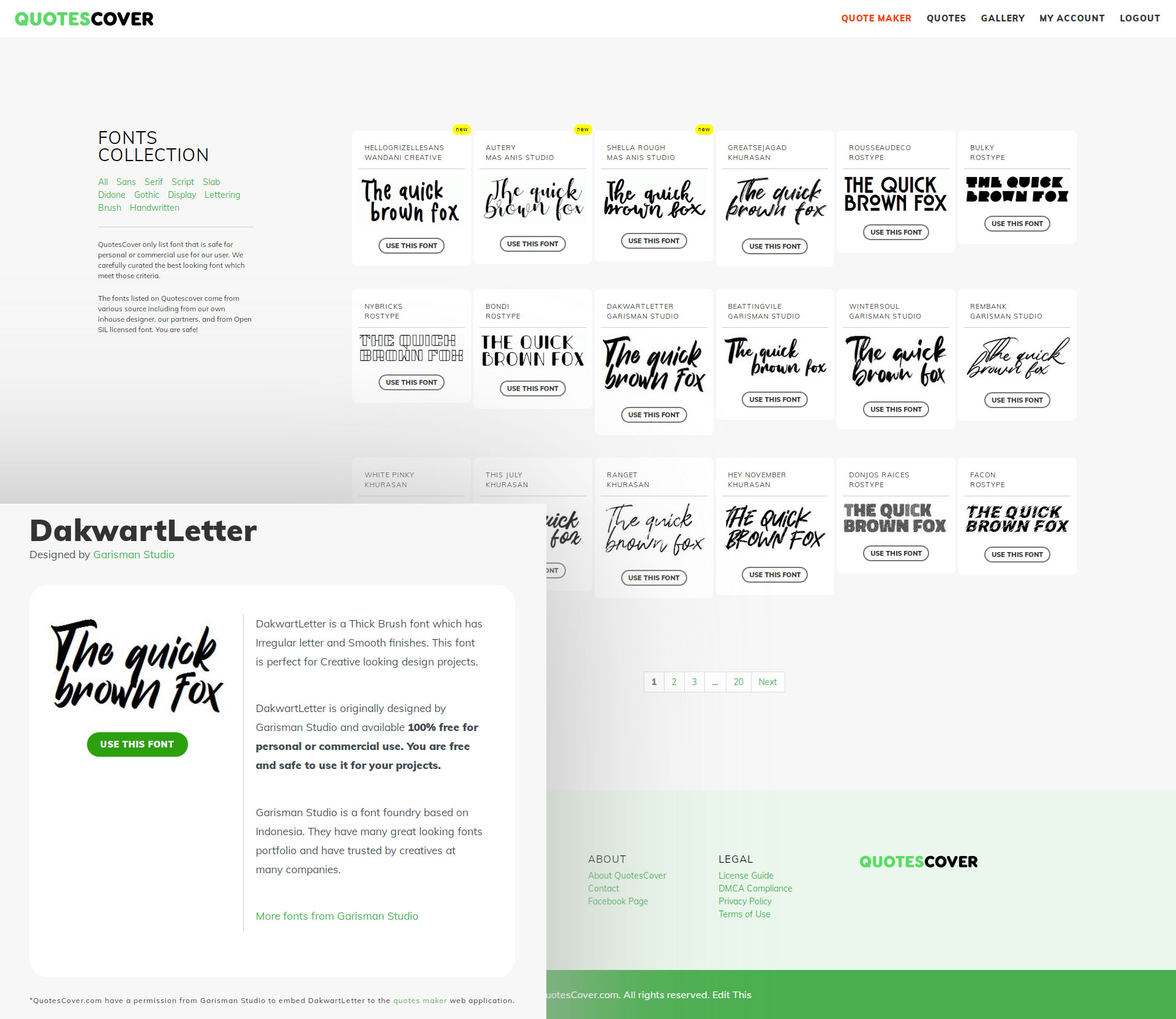
We have listed all font on QuotesCover into one single gallery with the author page and font details. This will makes the user easier to check for the latest font we added and also give more transparency on the font license. Subscribed members now can “use this font” button on the font gallery to open the quote maker app with the selected font active.
#3. “New” Badge on newly posted content
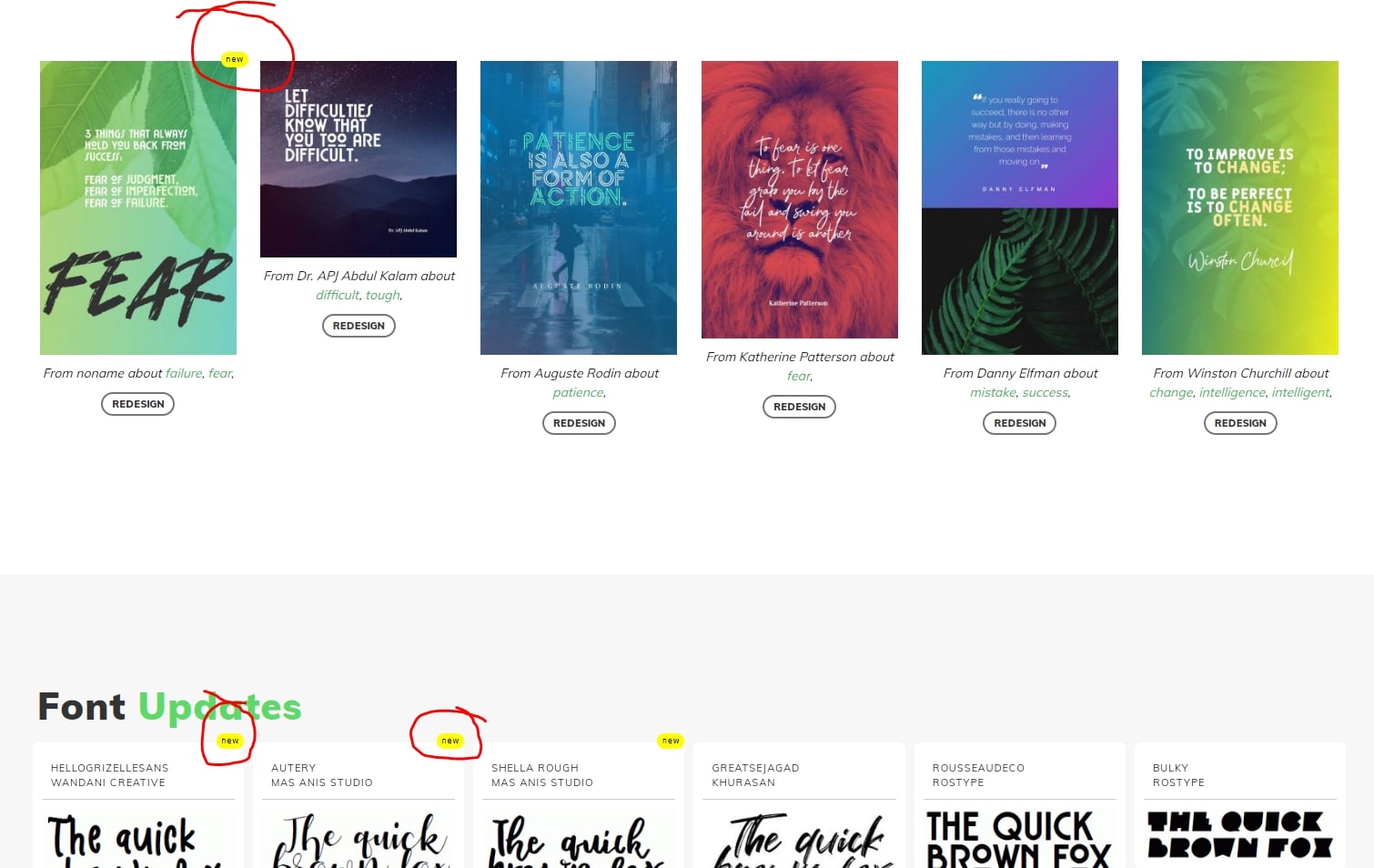
We added flashy small “new” badge to new content to make it easier to distinguish what’s new on Quotescover.com.
#4. Changing the “Advanced mode” terms into “Layers view”
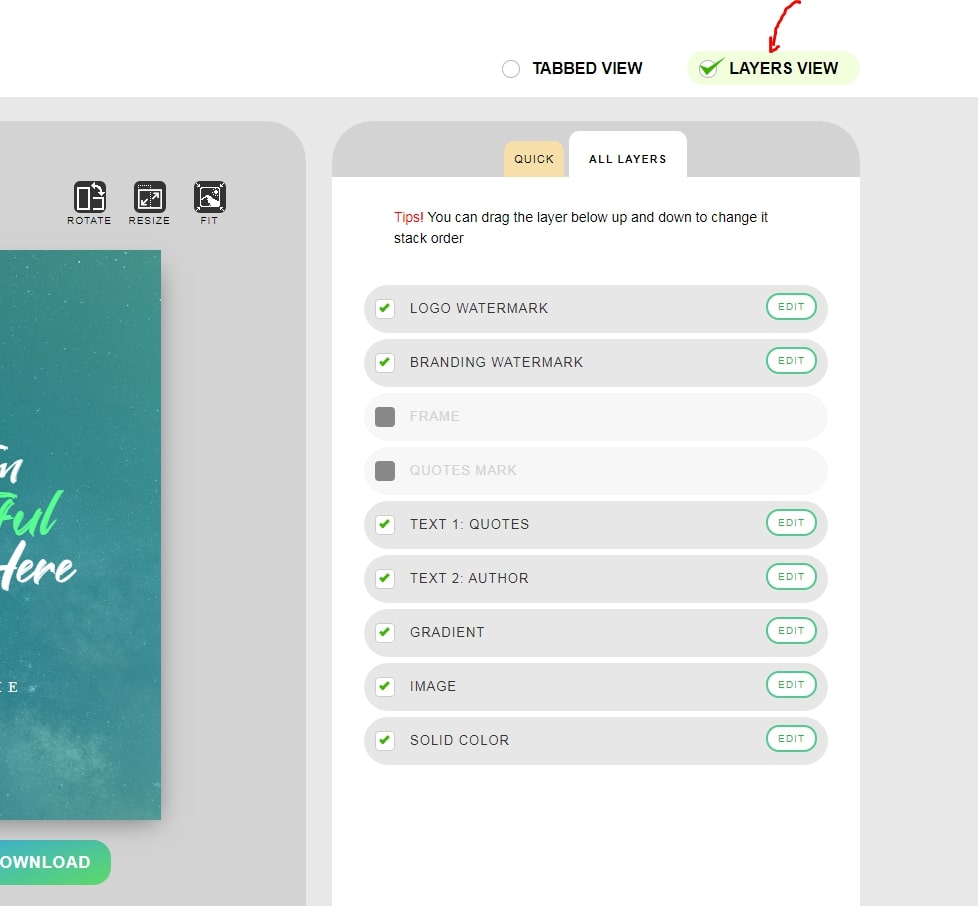
This seems simple, but this actually a significant update. Previously we divide the app into the easy mode and advanced mode. This becomes confusing because we have a different learning curve for one app. Now we change the easy mode into “tabbed view” and advanced mode into “layer view”. On the layer view, we get rid of all redundant tab leaving only the layer tab. Now, this is more streamlined. If you want to change the layer stack, you just switch to layer view. It actually the same as a tabbed view unless the edit link is added on each layer. Allowing you to edit a specific layer or change it stack by dragging up and down.
#5. Adding centerize feature on each text.
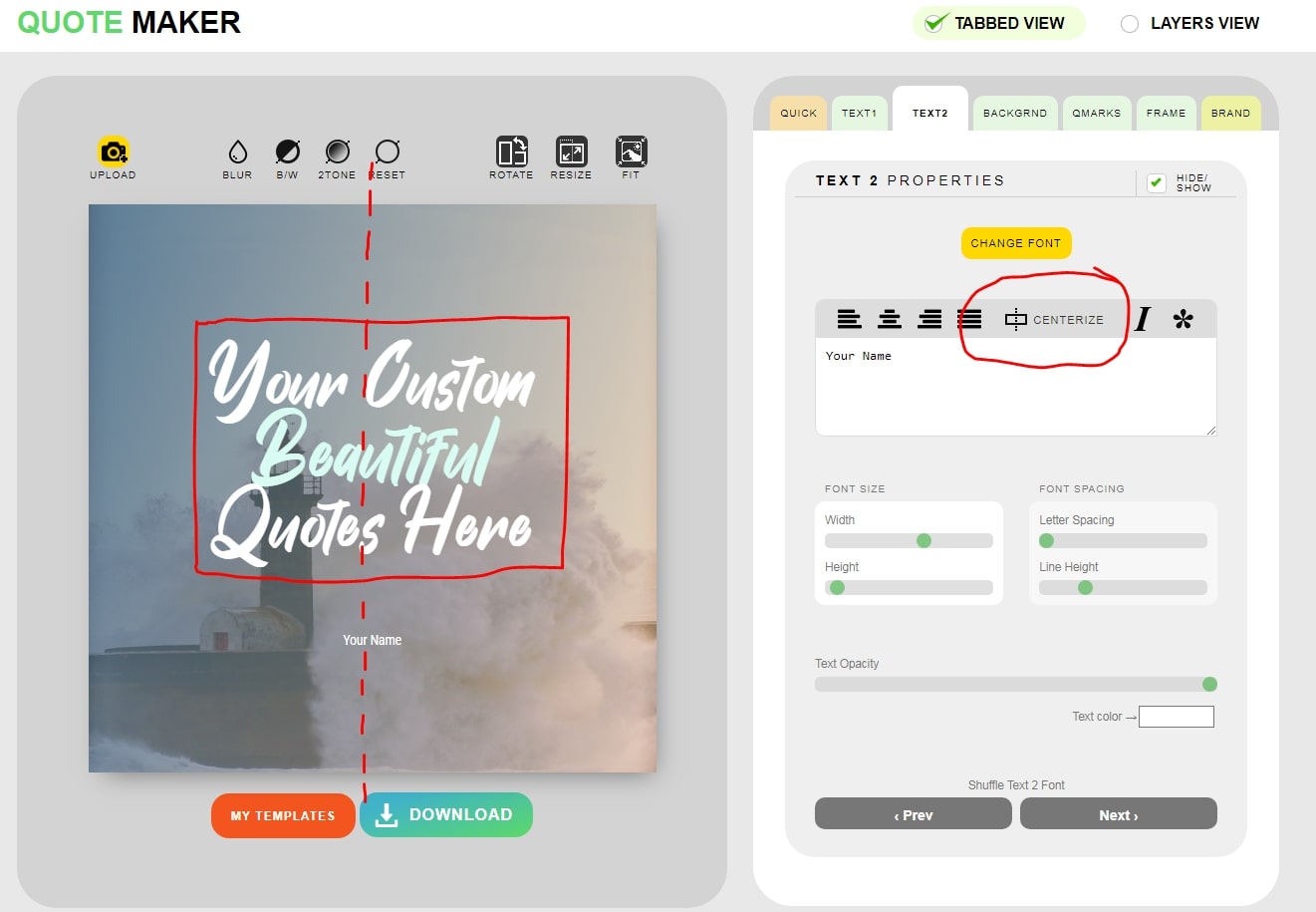
This centerize icon allowing you to easily center the textbox in one click. This saves time a lot. Especially when you edit the placement of the textbox. Drag it on top and then click on centerize icon to perfectly place it in the center. Try it on quotes maker app
#6. Users can manually choose the quote mark.
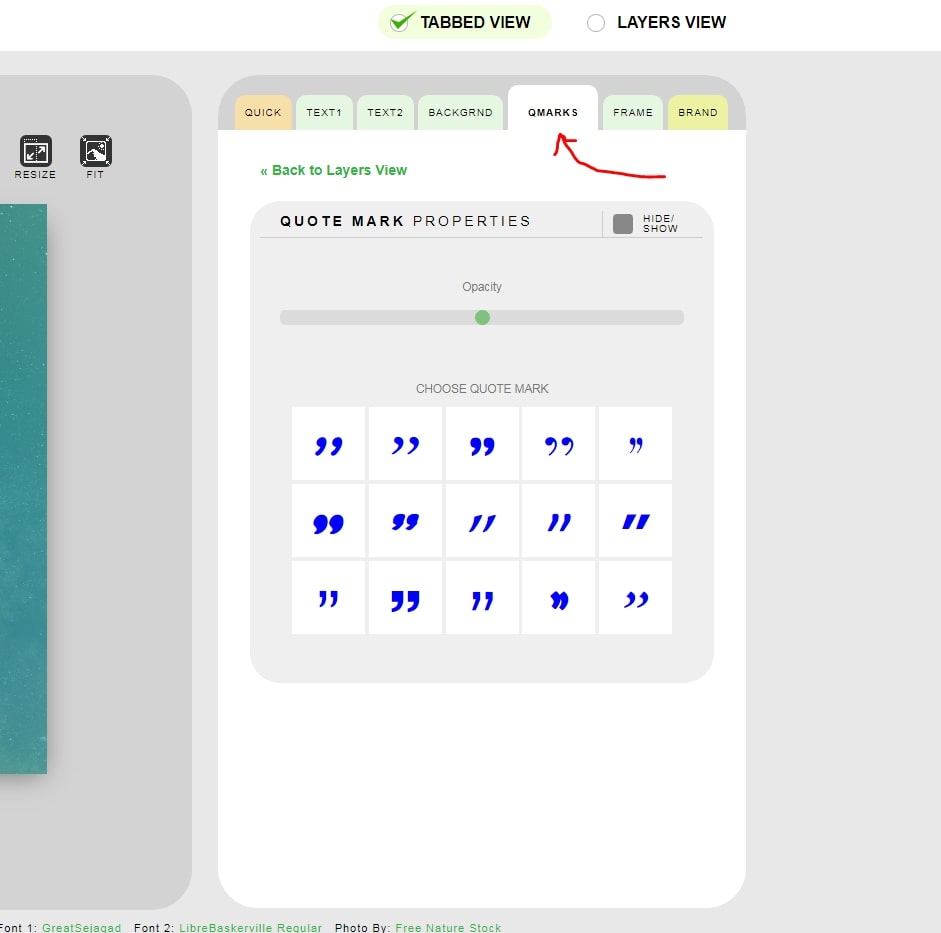
As many users have requested, now we added a manual selection of quotation marks. We have listed 15 quotation marks you can choose just by clicking on it. And also we have added the quote mark tab on the tabbed view to make you easier to access the properties. But by default, we still keep the quotation mark as hidden. Try it now! open quote maker app
There will be more feature updates coming on the next month. If you find any bug or suggest feature ideas, please feel free to contact me at dian@quotescover.com.
Happy designing, keep inspiring!